To easily monitor the status of your subscription, navigate to the Settings > Activation menu within the STZ Player app. Here, you’ll find key information related to your subscription:
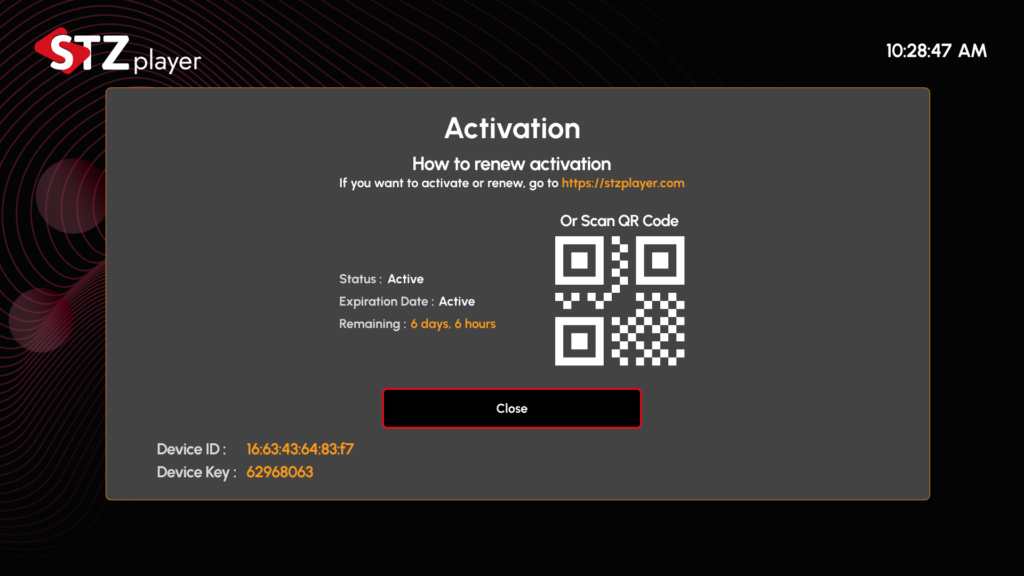
- Current Status (Active/Inactive): This indicates whether your subscription is currently active or inactive. If inactive, you may need to renew your subscription or resolve any issues related to activation.
- Expiration Date: Displays the exact date your current subscription will expire. Knowing this allows you to plan ahead and renew your subscription in time to avoid service interruptions.
- Remaining Time: This shows the time left for your current subscription, whether it’s a trial period or an annual plan. The countdown is displayed in real-time, so you always have an accurate update on when your subscription will expire.
- Device ID and Key: Your unique Device ID and Device Key, which are essential for managing your subscription, can be viewed in this section. These identifiers are tied to your specific device and subscription, so keep them safe for future activations or troubleshooting.
By regularly checking this section, you can stay informed about your subscription status and ensure that your access to STZ Player remains uninterrupted.



