Add Playlist via STZ Player Application #
Steps to Add a Playlist: #
1. Click on Add Playlist #
- Open the STZ Player app on your mobile device.
- Click on the “Add Playlist” button (refer to the screenshot below).
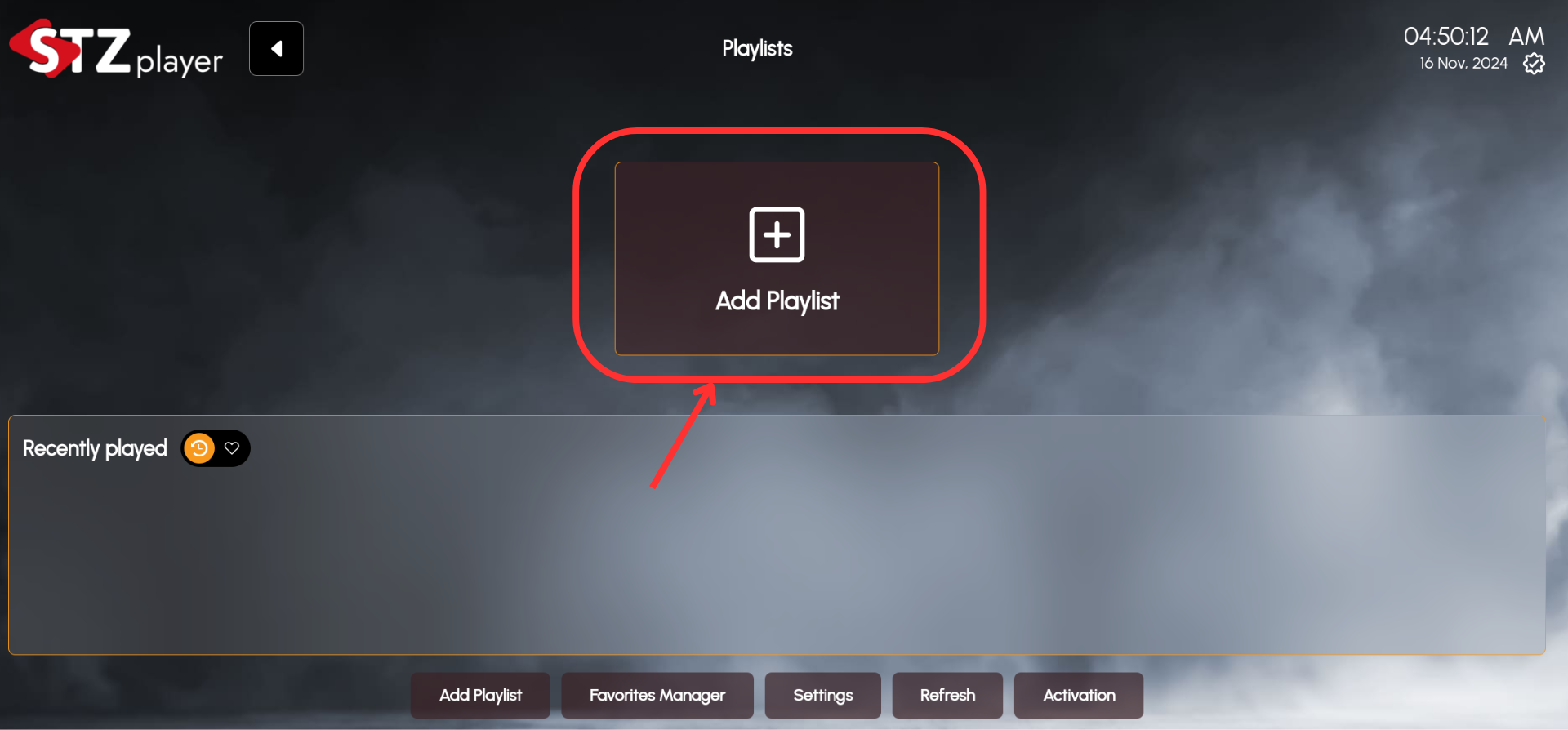
2. Choose One of the Three Ways to Add a Playlist #
- You have three options to add a playlist:
- Manage Playlist Online
- Add Playlist URL
- Add Xtreamcode
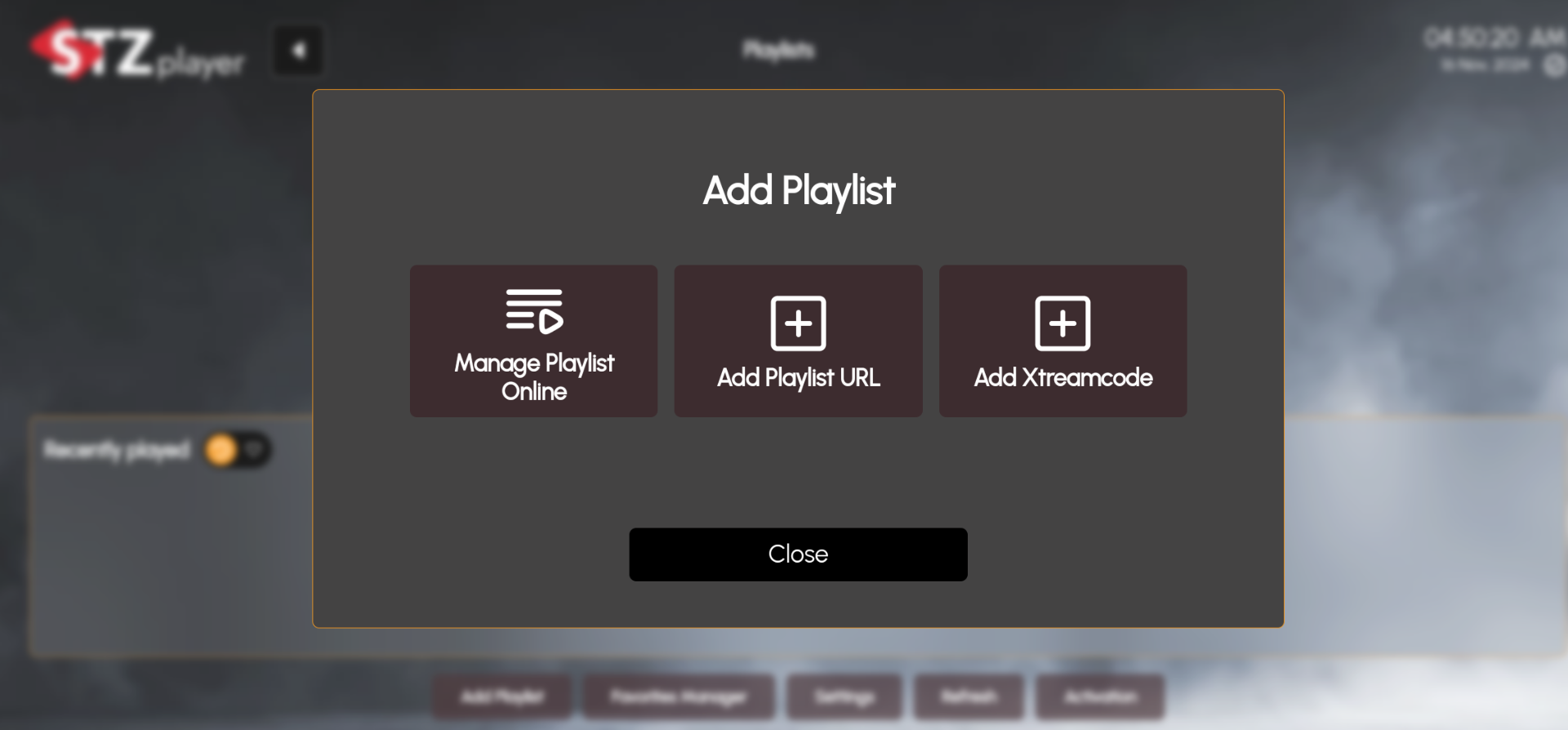
3. Manage Playlist Online #

- Option 1: Add Playlist via Website
- Open the browser and go to https://stzplayer.com/#/login.
- enter your Device MAC and Device Key.
- Follow the instructions provided on the website to manage your playlist online.
- Option 2: Scan QR Code
- You can also scan the QR Code.
- Complete the guide after scanning the qr code here
5. Add Playlist URL #
- Tap on “Add Playlist URL”.
- Enter the Playlist Name and Playlist URL.
- Alternatively, you can Scan the QR Code.
- After scanning the QR Code, click Login and enter your Device Key.
- Once logged in, you can manage your playlist online just like the previous steps.
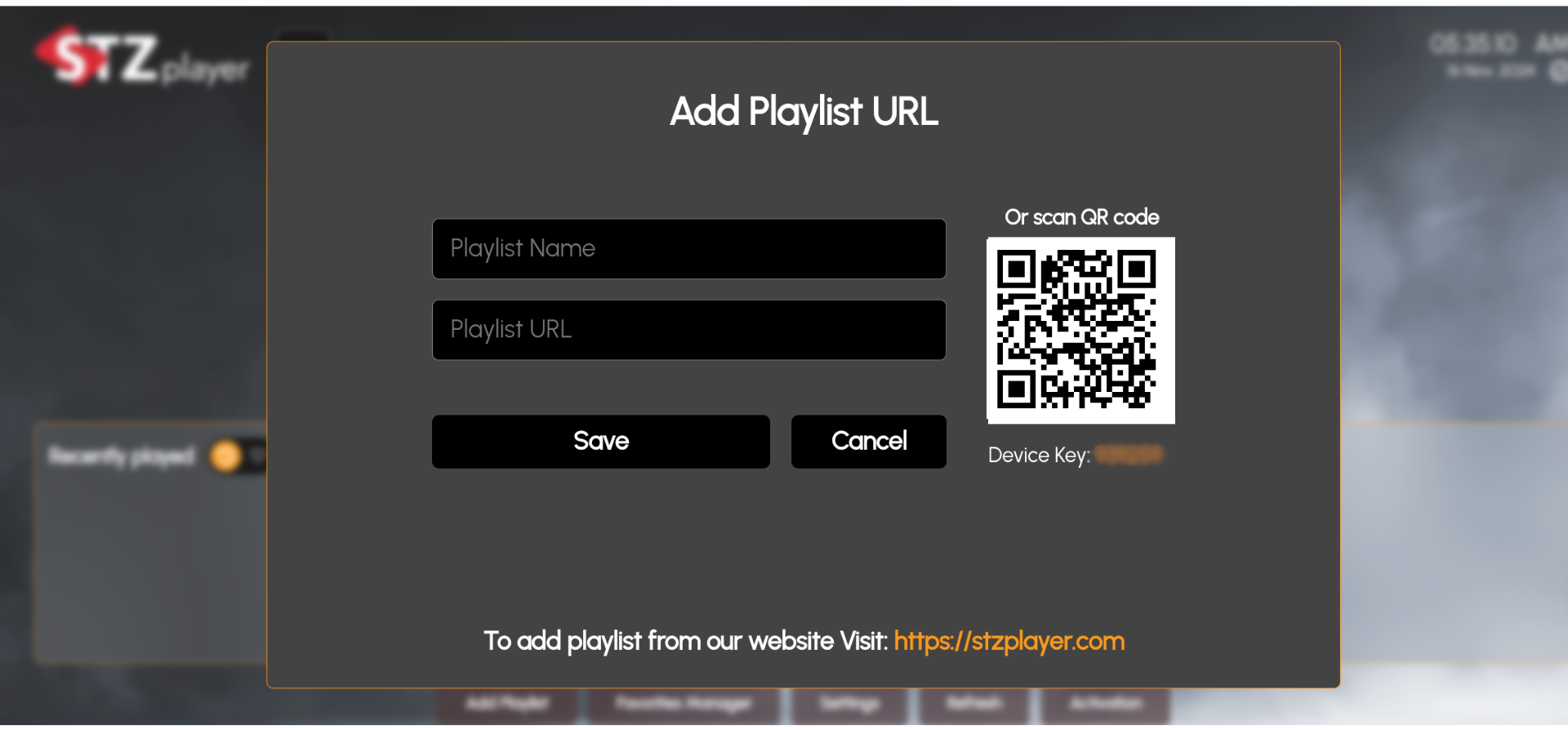
- Or Scan QR Code
- You can also scan the QR Code.
- Complete the guide after scanning the qr code here
6. Add Xtreamcode #
- Tap on “Add Xtreamcode”.
- Enter the following details:
- Name: Your desired playlist name.
- Host: Xtreamcode server host URL.
- Username: Your Xtreamcode username.
- Password: Your Xtreamcode password.
- Alternatively, you can Scan the QR Code to automatically fill in the details.
- After scanning, log in using your Device Key, and you’ll be able to manage your playlist online.
- Enter the following details:
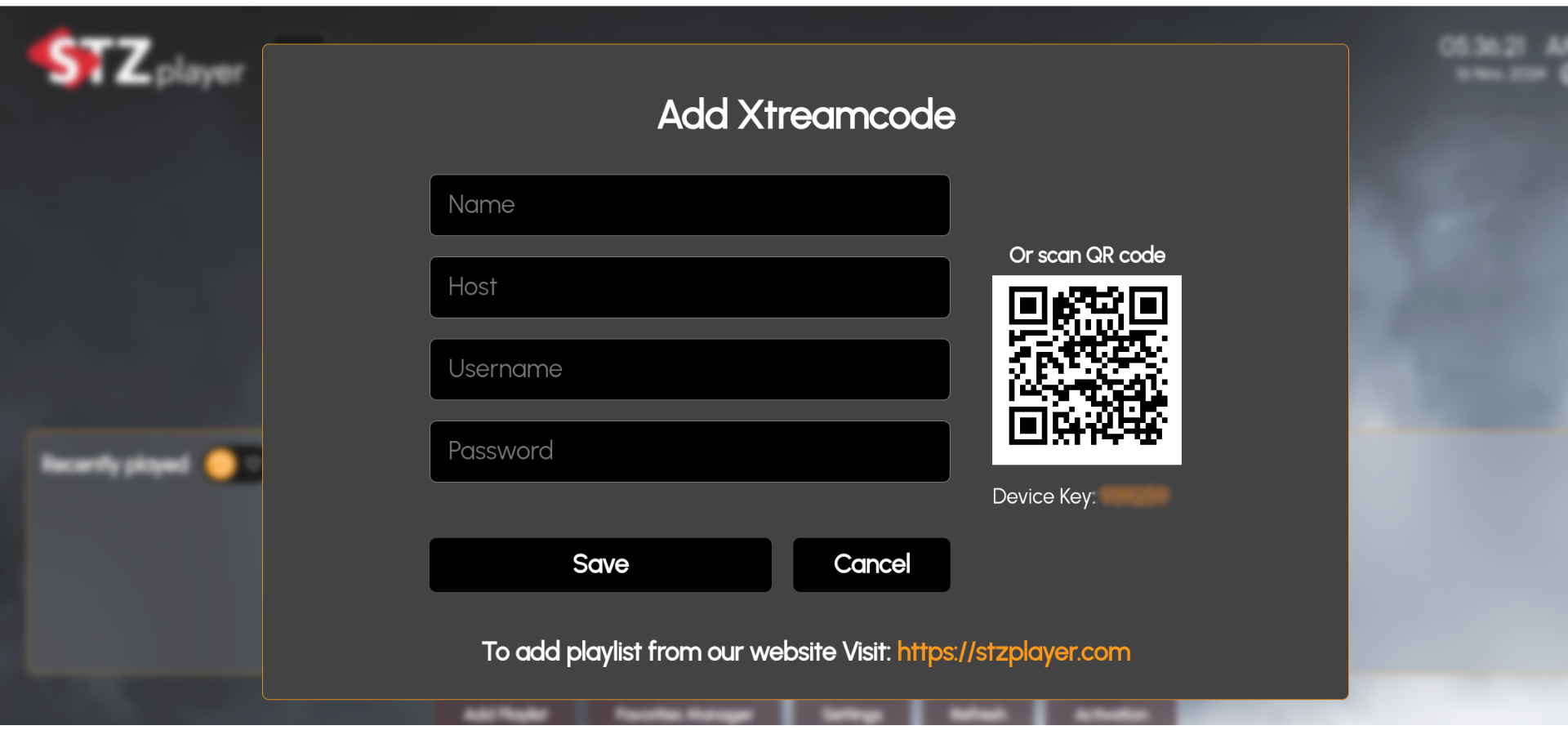
- Or Scan QR Code
- You can also scan the QR Code.
- Complete the guide after scanning the qr code here
Once you’ve added your playlist via one of the methods above, you can enjoy a seamless experience in managing and watching your content on STZ Player. Ensure that your device key and MAC address are correctly entered for successful management of your playlists online.
Add Playlist via Website #
Once logged in, you can manage playlists in several ways:
Enter the MAC Address of Your Device #
- Visit the STZ Player login page at https://stzplayer.com/#/login.
- Locate the MAC Address of your device and enter it in the designated field on the login page.
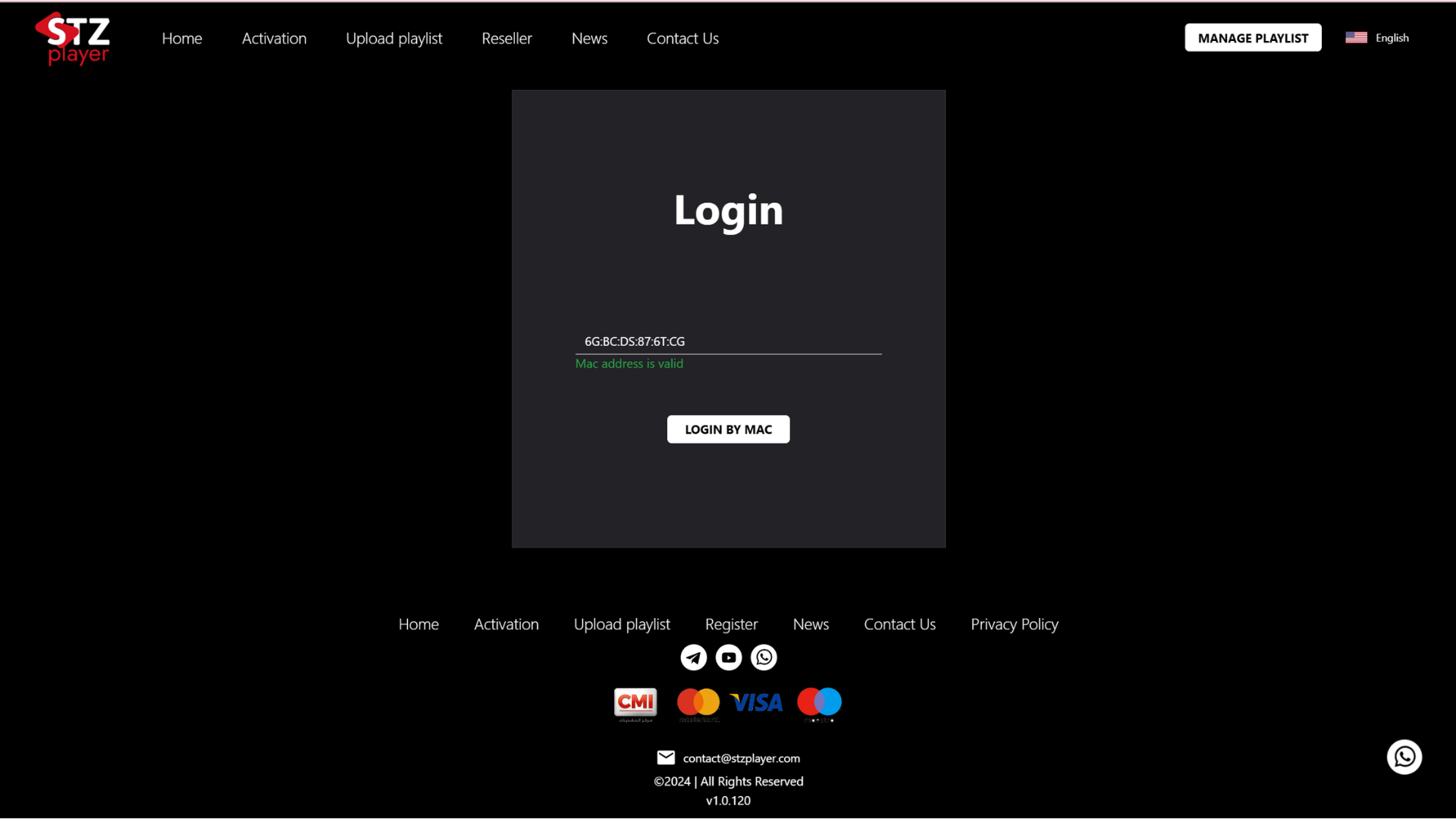
Enter Your Device Key #
Input the Device Key associated with your STZ Player installation. This key is unique to your device and ensures secure access.
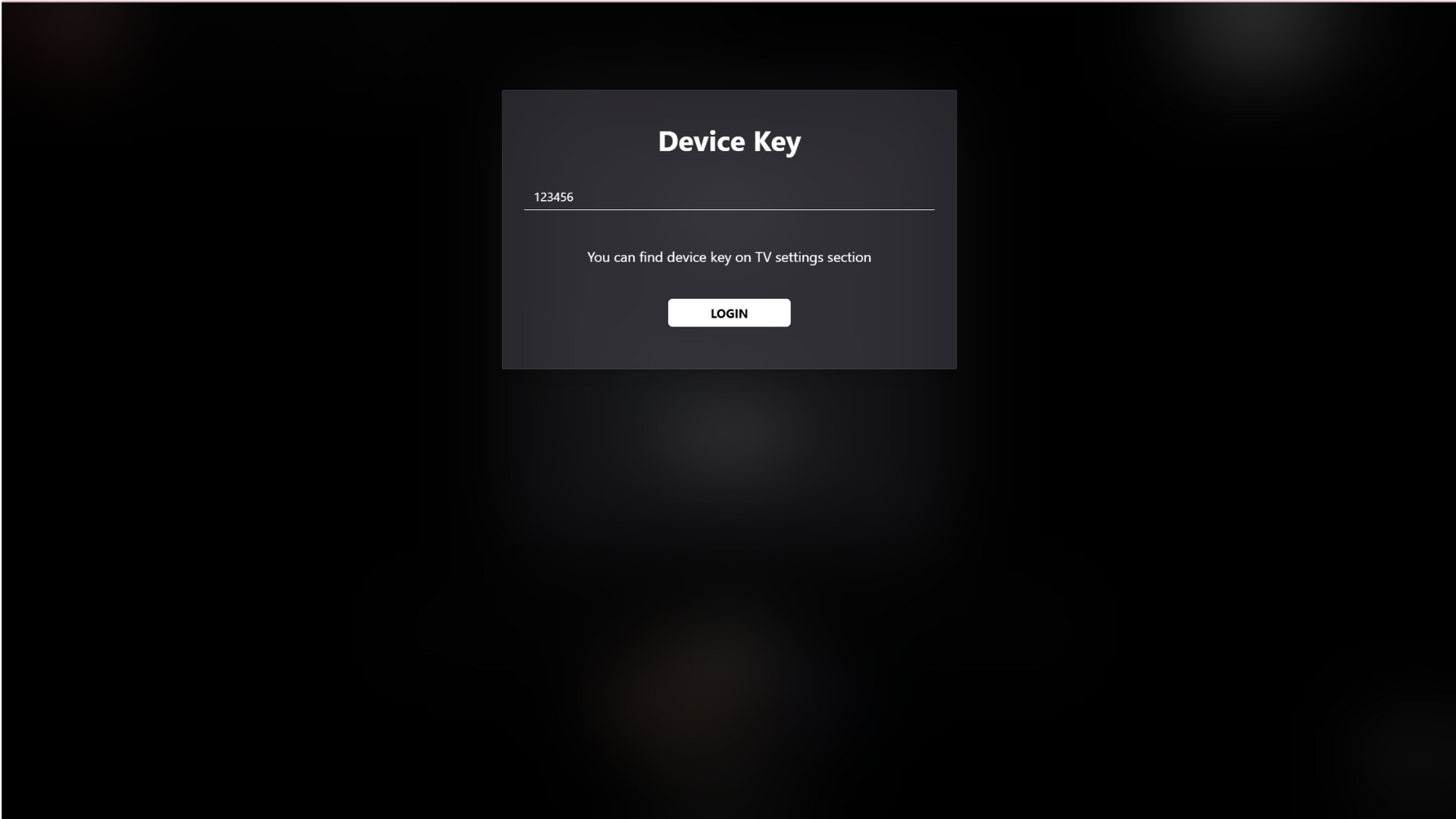
a. Add Playlist Using a URL #
- Enter the playlist URL provided by your IPTV service.
- This URL is often referred to as an M3U URL.
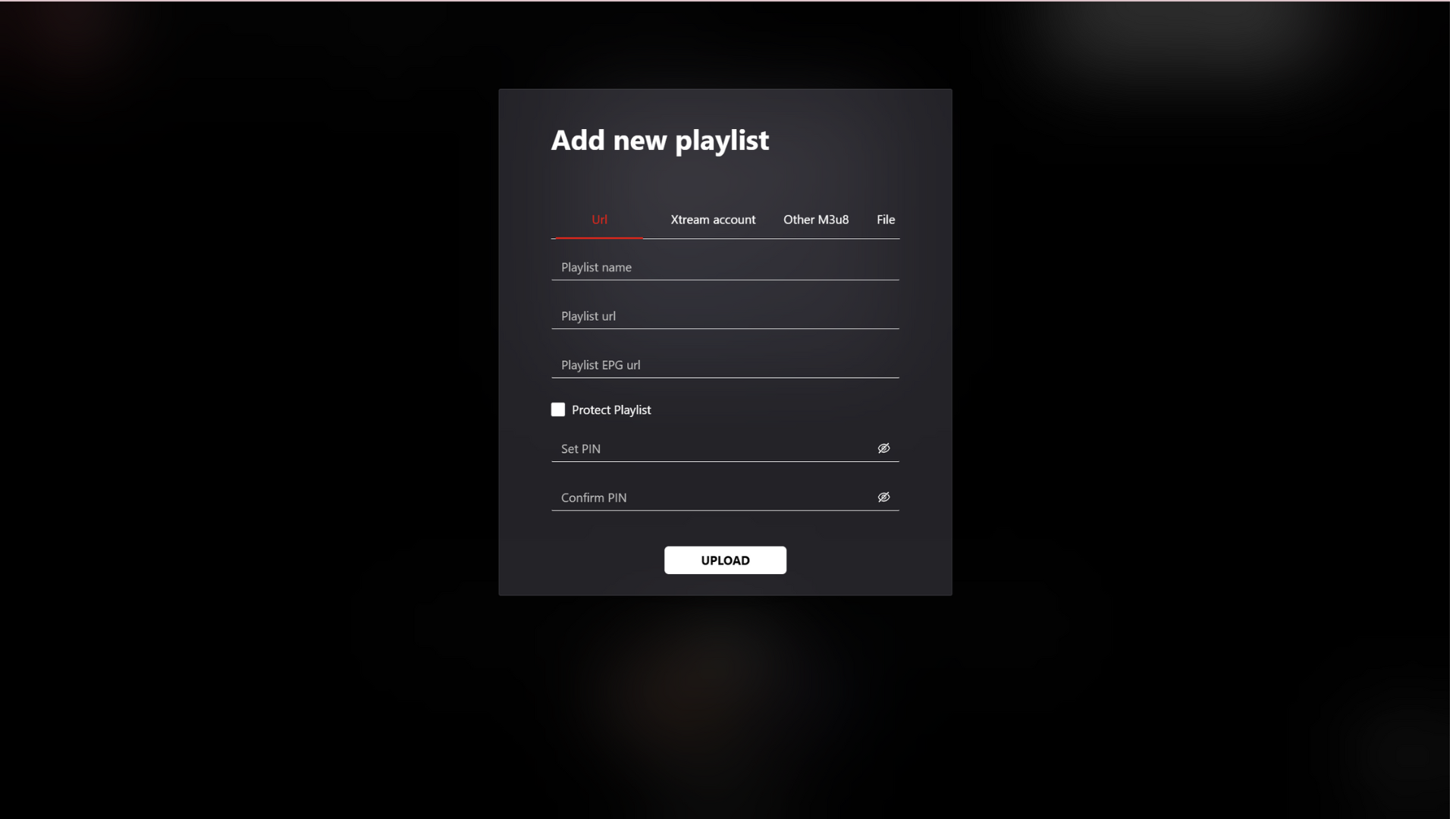
b. Add Playlist Using Xtream Codes #
- Input the Xtream Username, Password, and Server URL provided by your IPTV provider.
- Xtream Codes offer a simple and reliable way to load playlists.
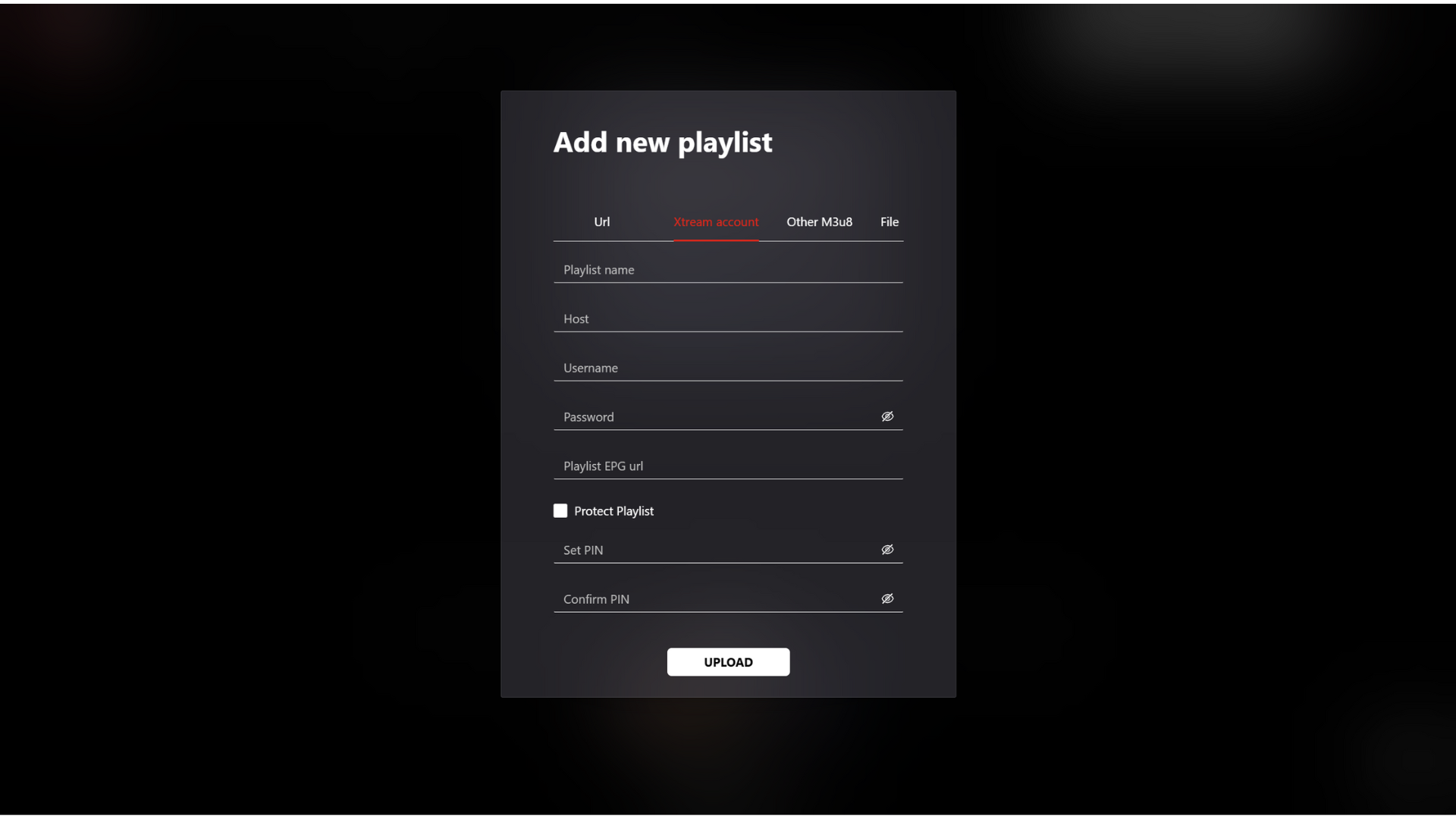
c. Add Playlist Using an M3U8 File #
- If you have a saved playlist file (e.g.,
.m3u8format), upload it directly. - Click the “Upload File” button and select the appropriate file from your device.
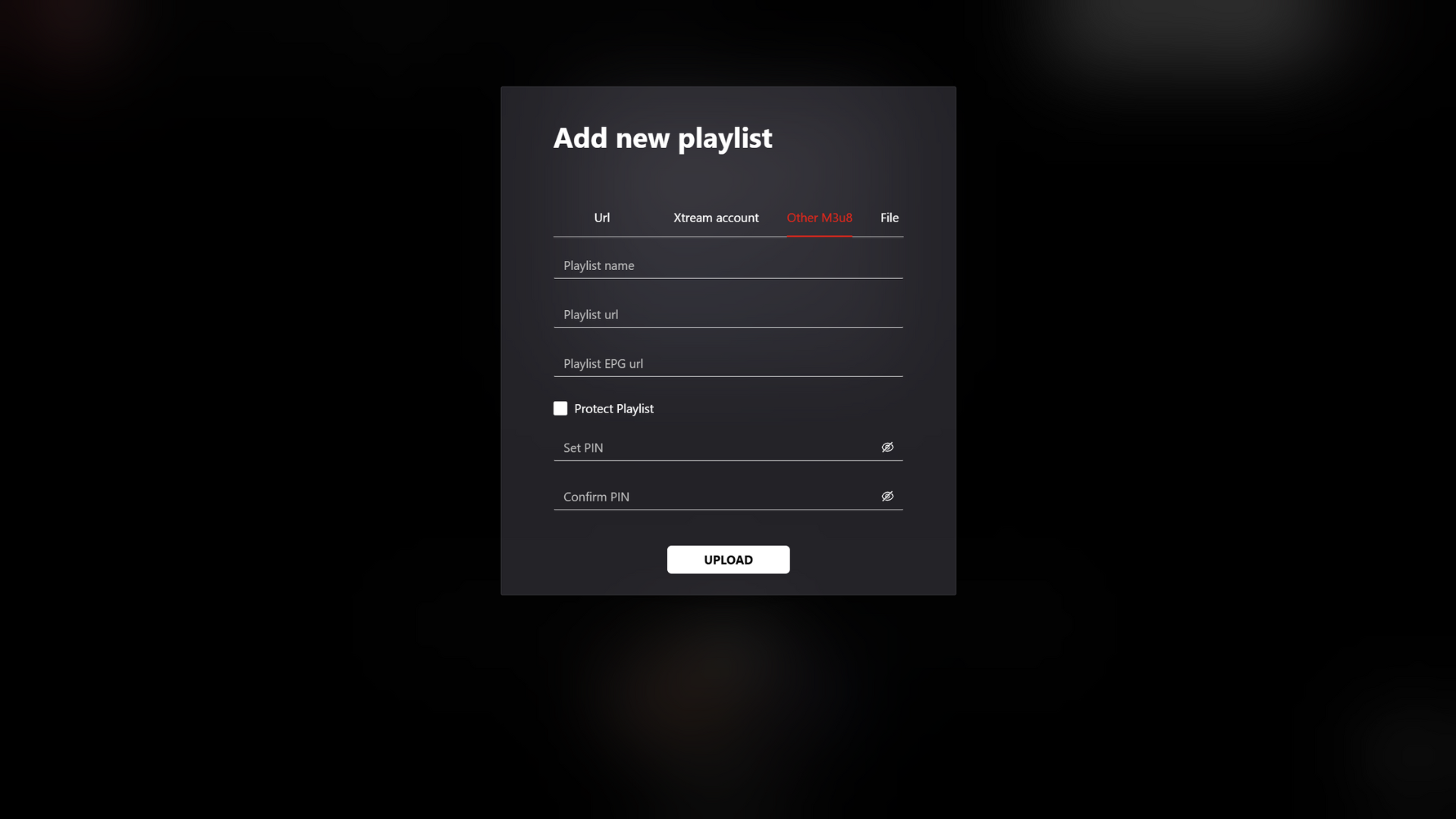
d. Add Playlist Using a File #
- Upload other supported file formats if provided by your IPTV provider.
- Ensure the file is compatible with STZ Player.
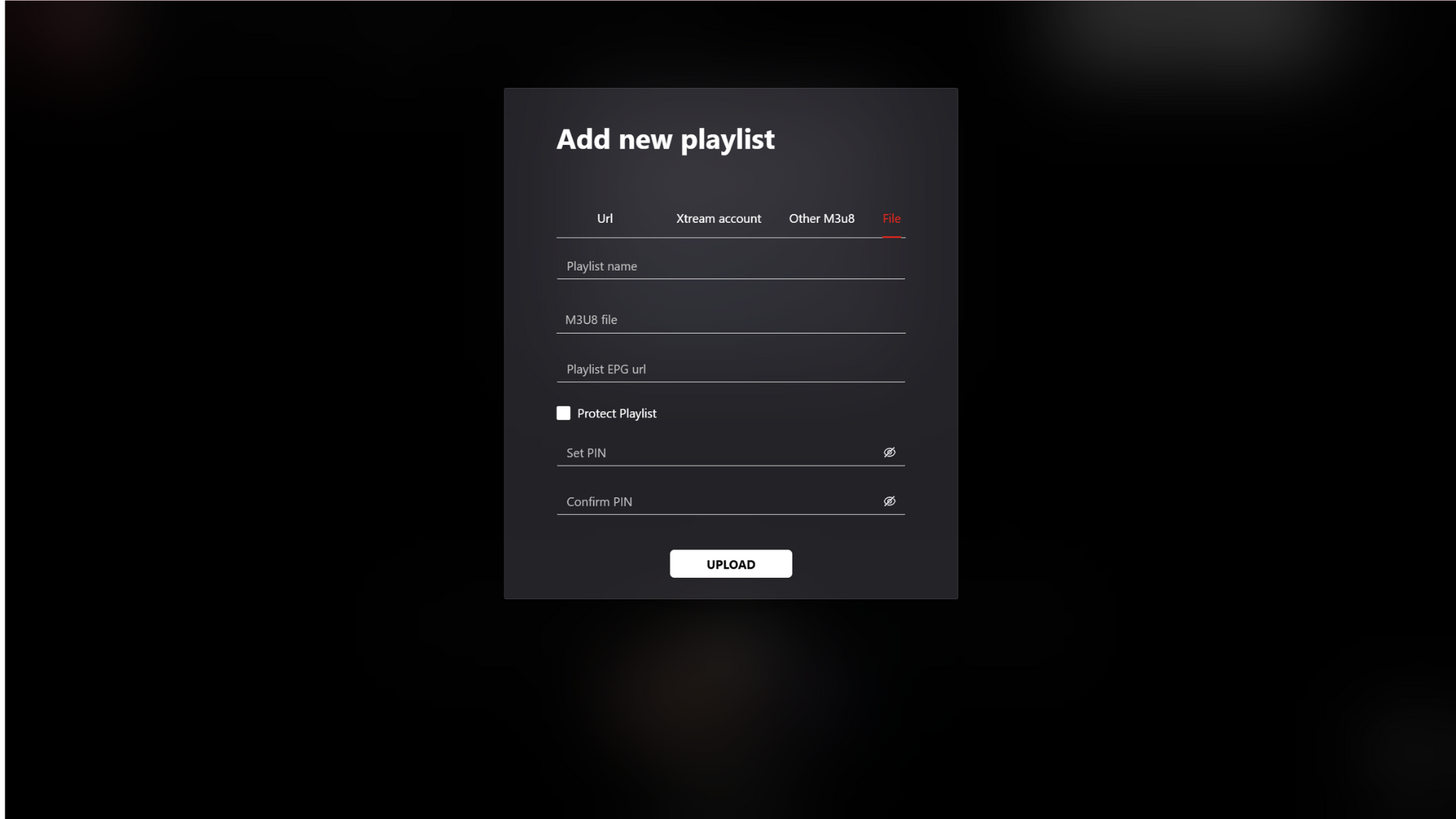
The playlist will automatically synchronize with your device. Once activated, you can start streaming content directly via the STZ Player.
Once you’ve added your playlist via one of the methods above, you can enjoy a seamless experience in managing and watching your content on STZ Player. Ensure that your device key and MAC address are correctly entered for successful management of your playlists online.



