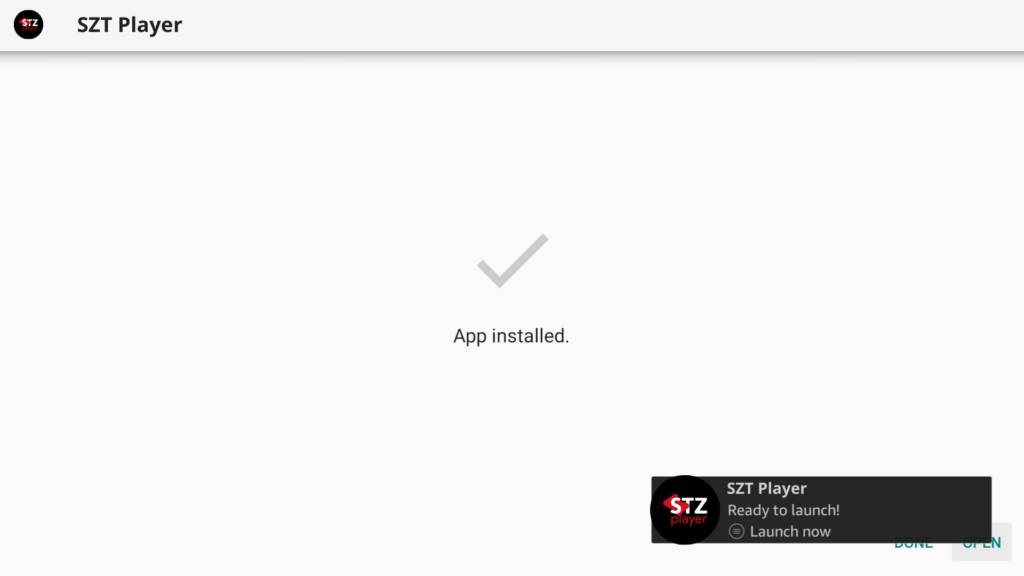Welcome to the STZ PLAYER family! Recently got your STZ PLAYER plan and unsure how to get started with your Firestick or Android device? Fret not, as our comprehensive guide is here to assist you through the installation and setup process with screenshots.
Our easy-to-follow, step-by-step tutorial ensures that you are guided through each stage of the setup, from enabling installations from unknown sources to entering your subscription details. This ensures a smooth path to accessing a plethora of streaming options—be it live TV, the latest movies, or binge-worthy series.
Install and Set up STZ PLAYER To get you started swiftly on your Firestick or other Android-based devices, we’ve crafted a detailed guide, segmented into three focused parts, each designed to navigate you through the setup process with precision.
Step 1: Enable Unknown Sources Begin by preparing your Firestick for the STZ PLAYER installation:
- Head to the ‘Settings‘ from your Firestick’s home screen.
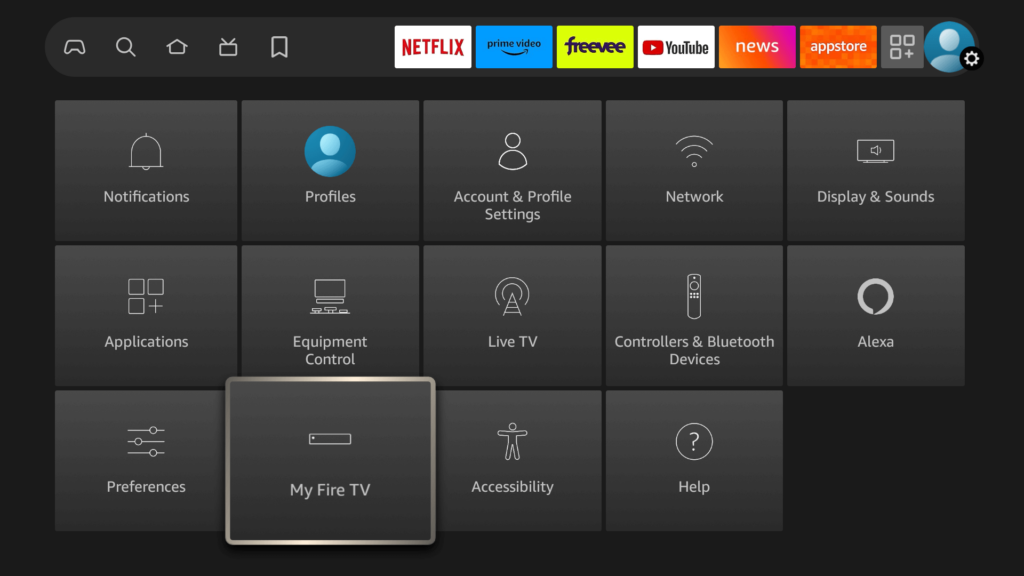
- Scroll to select ‘My Fire TV’ > About > My Fire TV and Press the OK button 10 times to enable Developer Options.
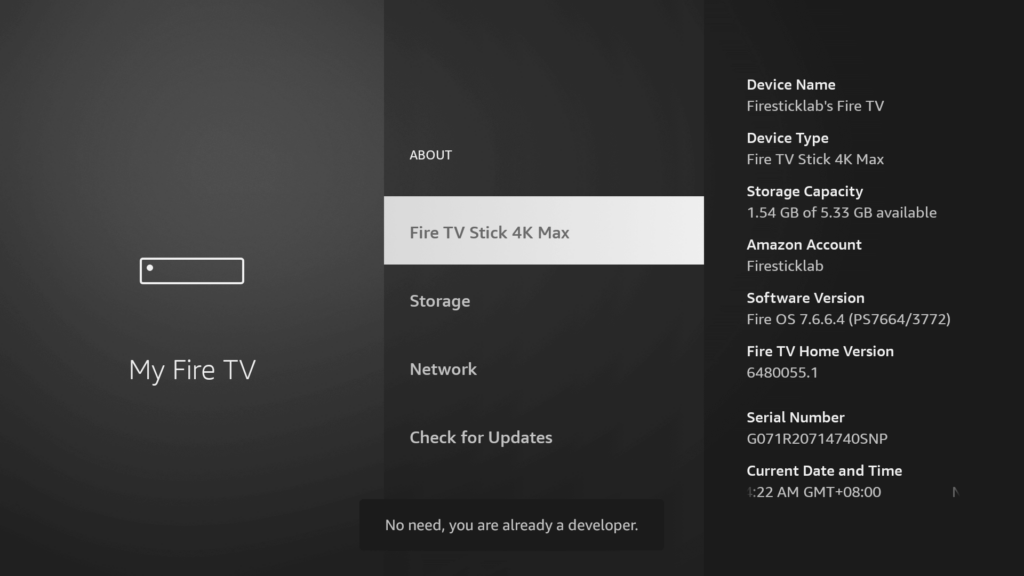
The first step is now completed and let’s move to the next Step to Get the Downloader, after getting the app we have to Enable the Unknown Sources for Downloader app in the next guide,
Step 2: Get Downloader App on Firestick
- Go to Home Screen and from the Menu click on Find or Magnifying Glass icon.
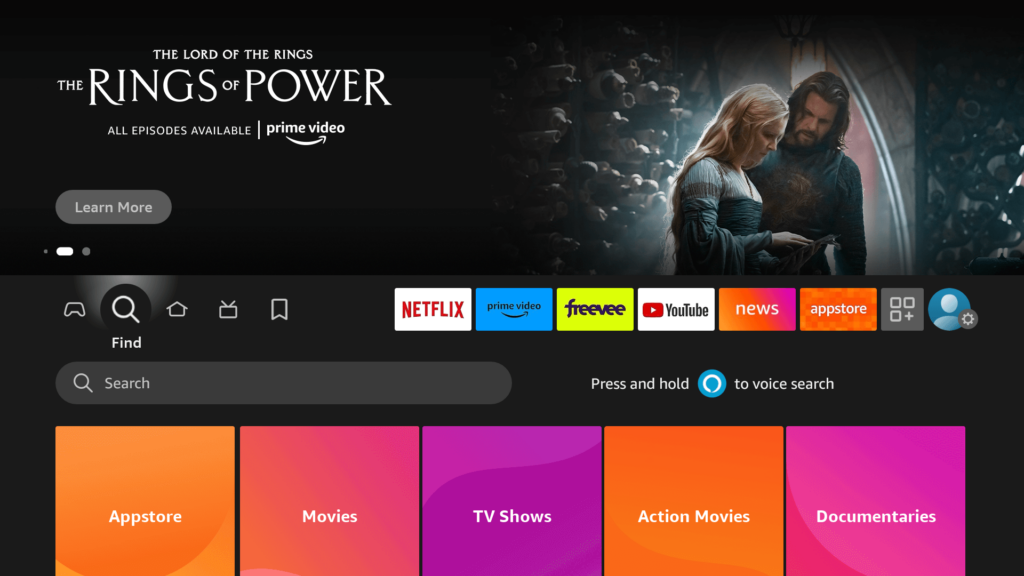
- Type the “Downloader” using the On–Screen keyboard.
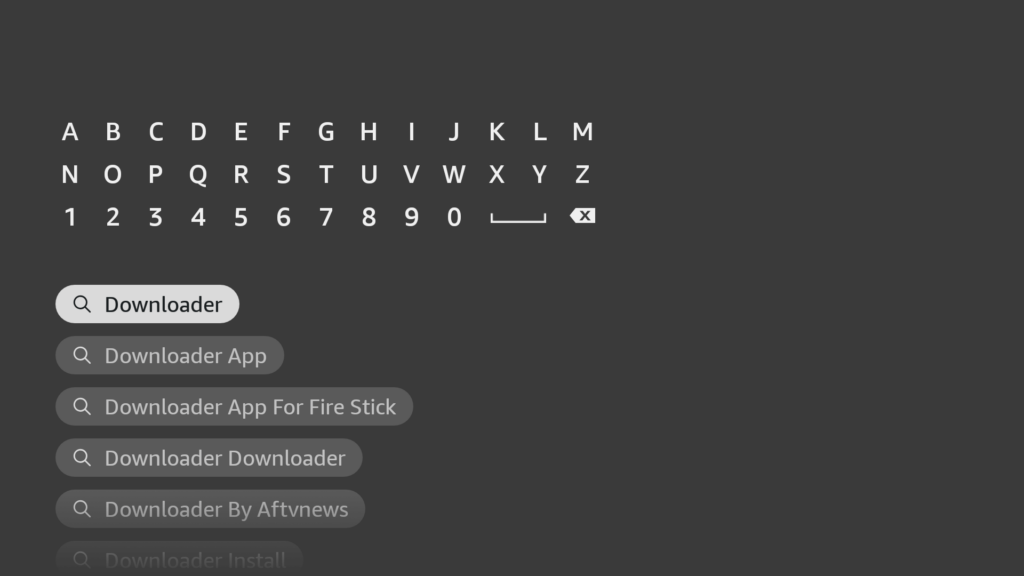
- The Downloader has the Orange Background so ensure you are Downloading the Correct app.
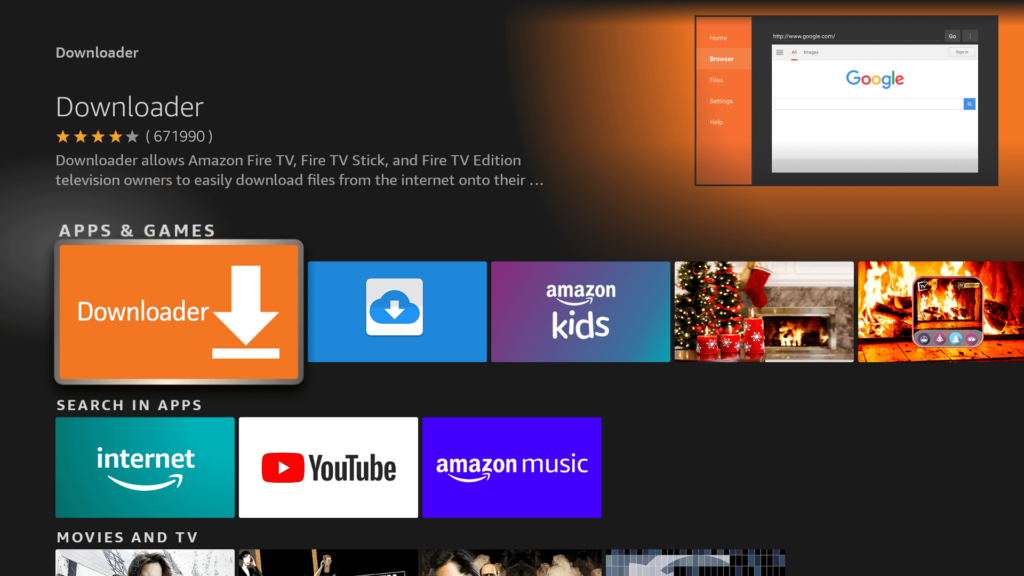
- From the next screen, click on the Download button.
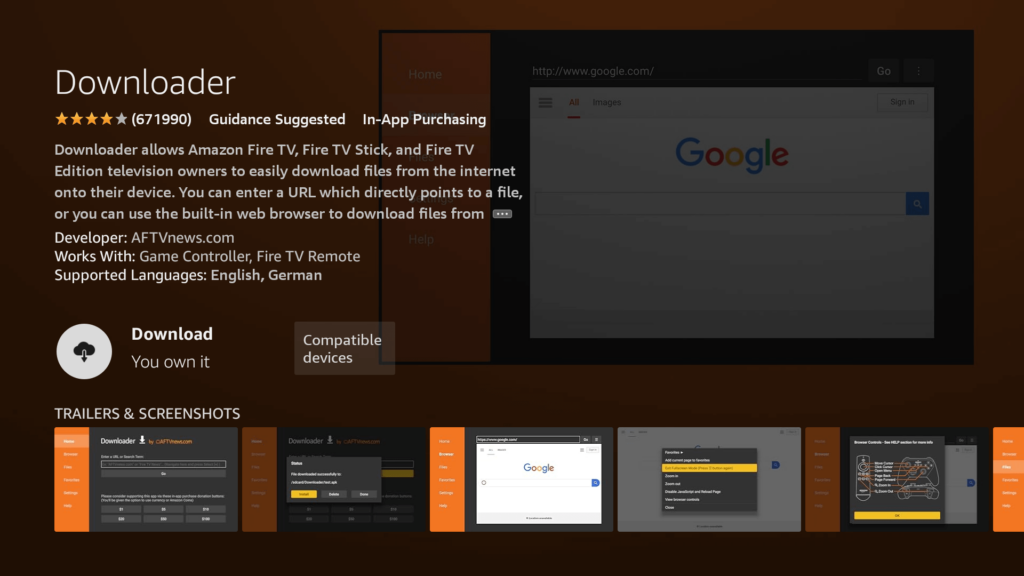
Once installed, do not open it yet!
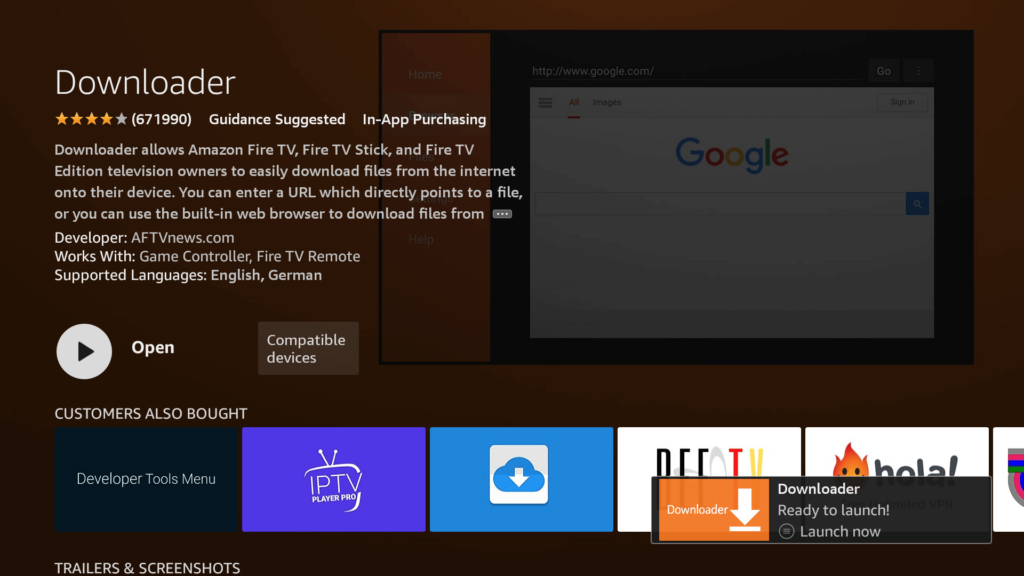
Enable Unknown Sources 1.2:
Navigate to your device’s Settings > My Fire TV > Developer Options within the My Fire TV menu.
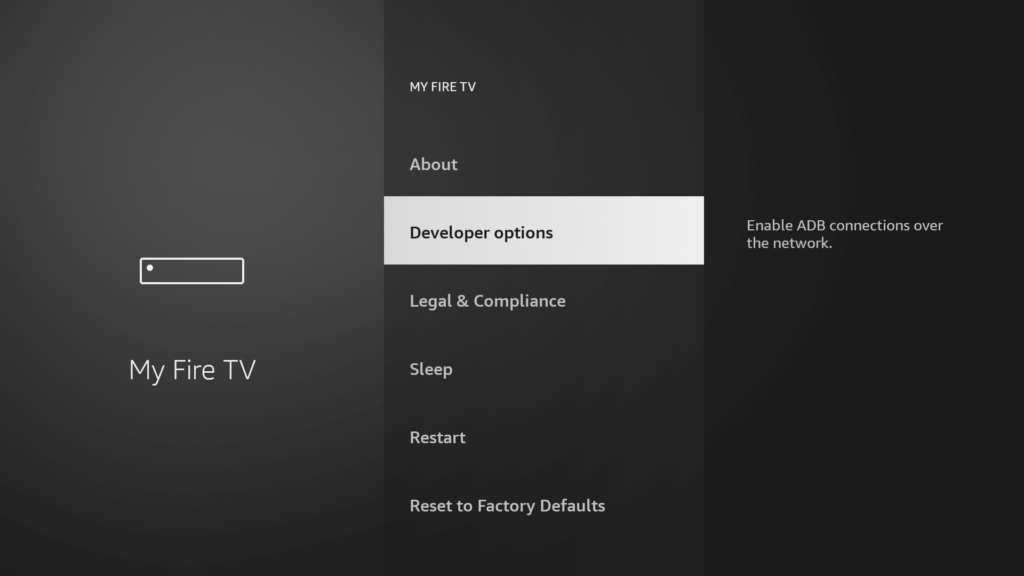
Find ‘Install Unknown Apps‘ or ‘Apps from Unknown Sources‘ and select it.
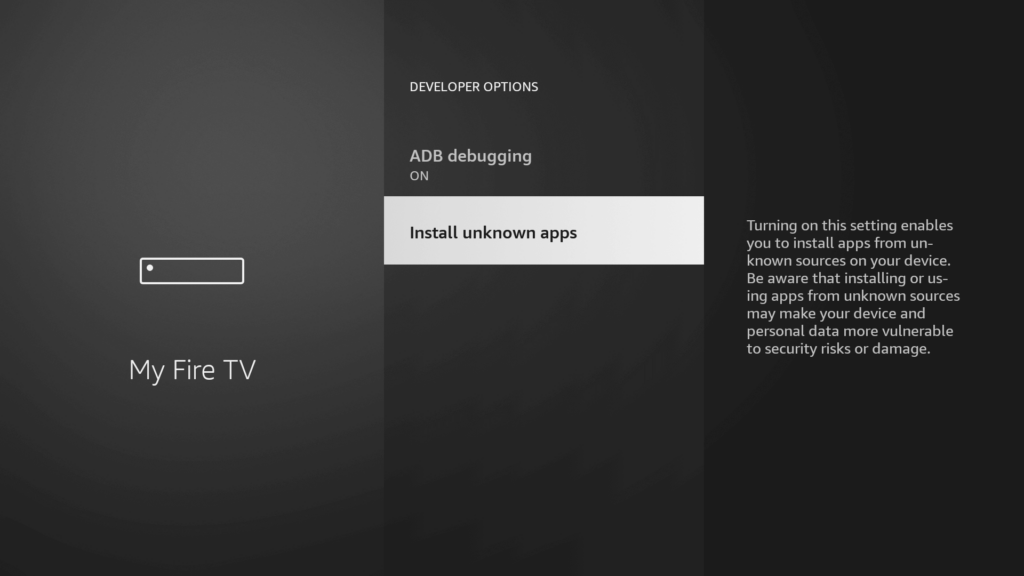
You’ll see a list of apps; locate ‘Downloader.’ It will display as ‘Off.’
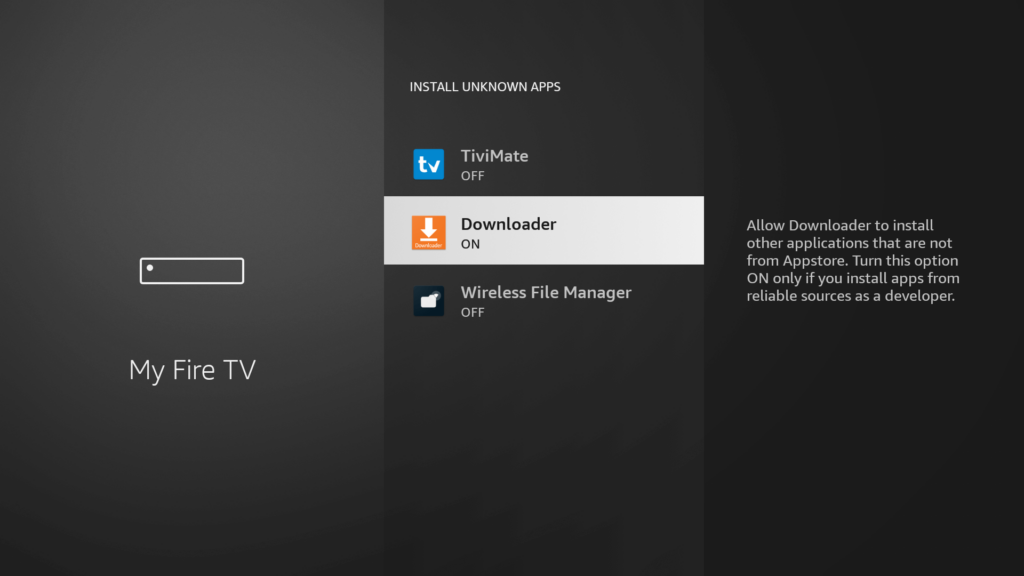
Hover over the ‘Downloader‘ app and press ‘OK‘ on your remote to toggle the option to ‘On.’
Step 3: Download and Set up STZ PLAYER Now that we have enabled Unknown Sources for Downloader, we are finally ready for the last step to get the STZ PLAYER app and set up the app, check the below steps with screenshots and avoid making any errors.
Go to the Home Screen and click on the Applications icon next to the Profile.
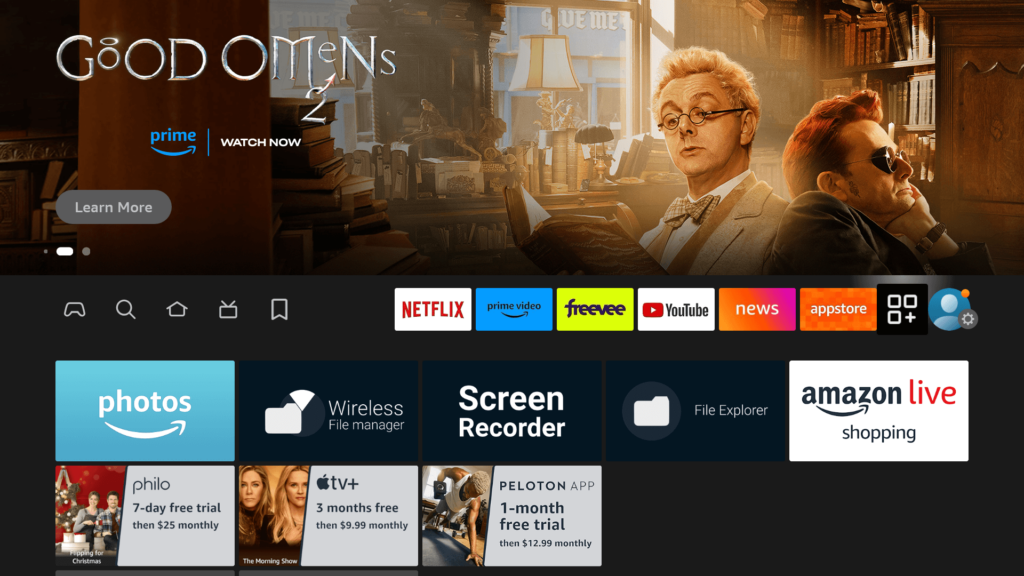
Scroll down and launch the Downloader app.
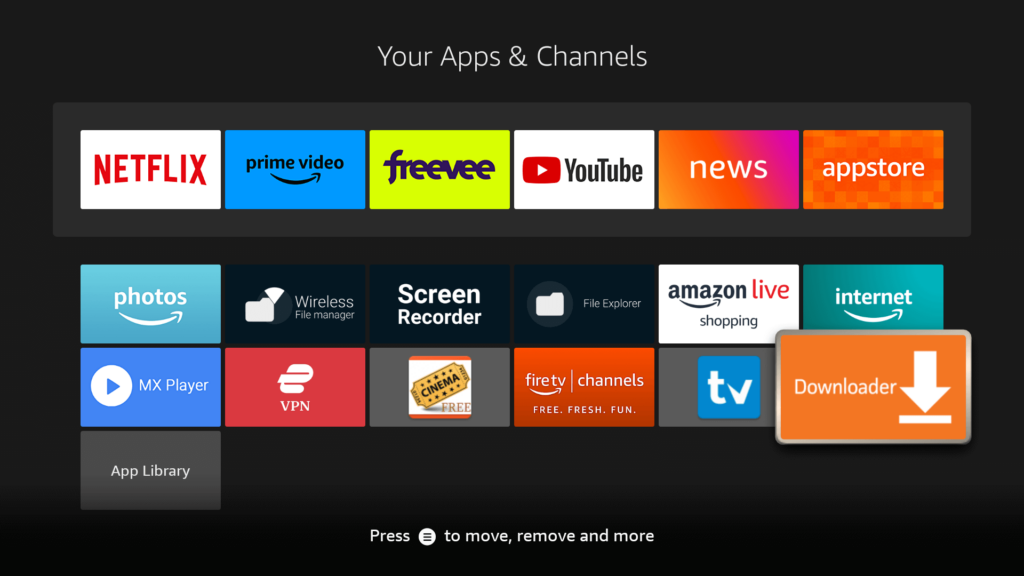
Click Allow when asked permission to access Media, Files, etc.
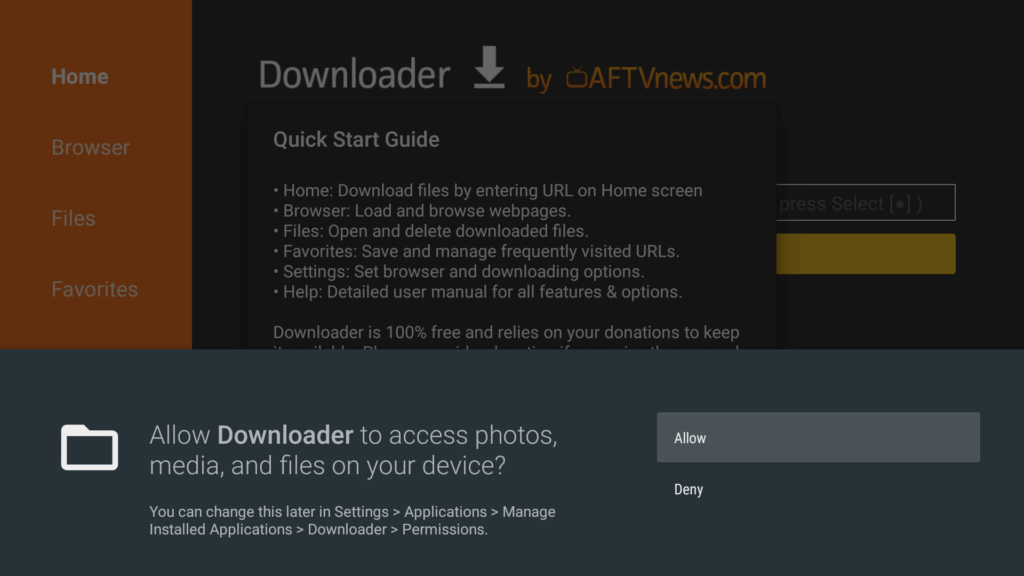
Hit Got it when the Quick Guide Menu pops up.
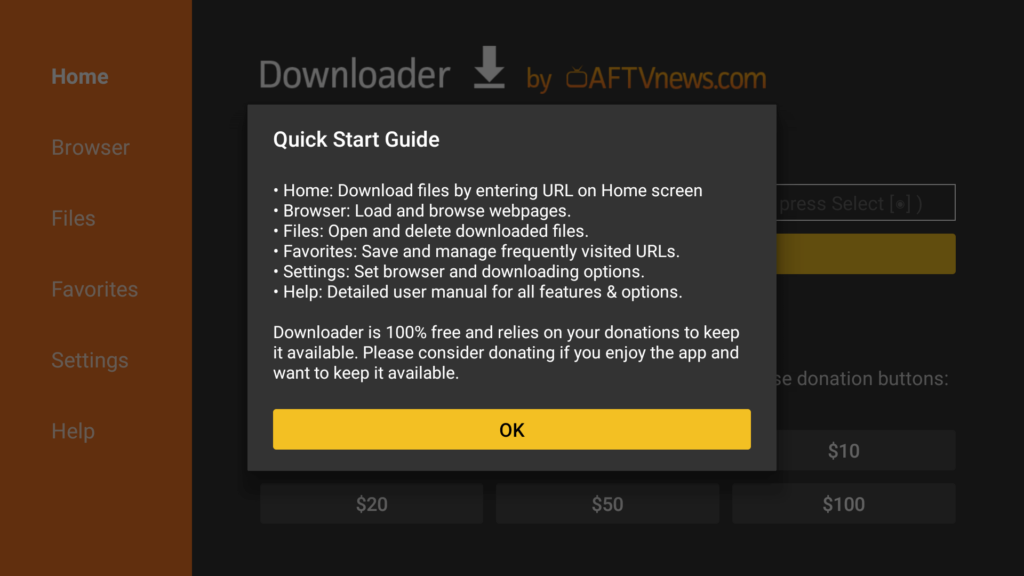
Now click on the Empty Box and using the keyboard type this Code: 527403
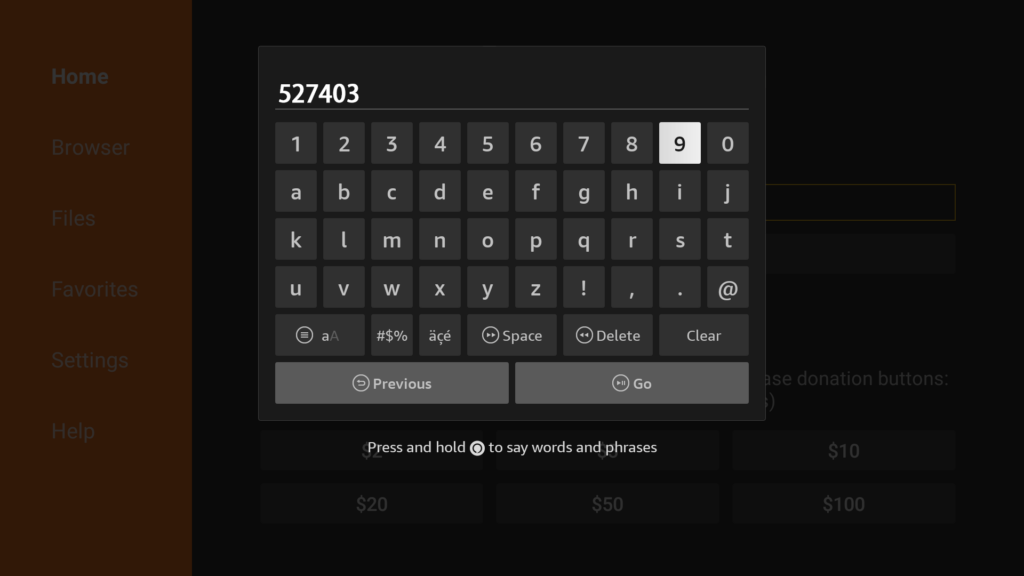
Wait there for 5 seconds and it will automatically Redirect and Download the app.
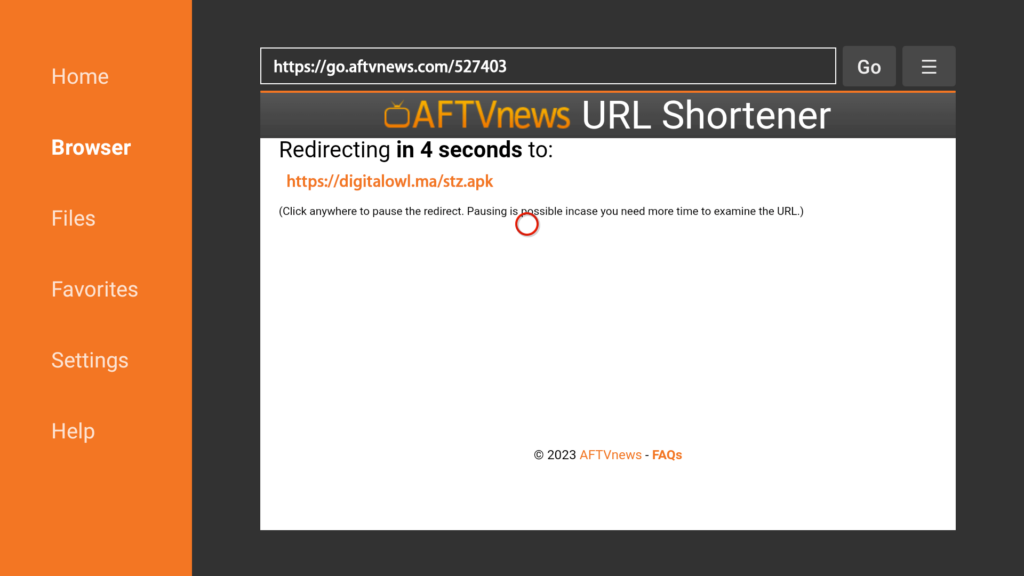
Downloading will take some time, don’t click any key on the remote to avoid interruptions.
Once the app is downloaded, the Installation screen will appear, hit Install from the bottom right.
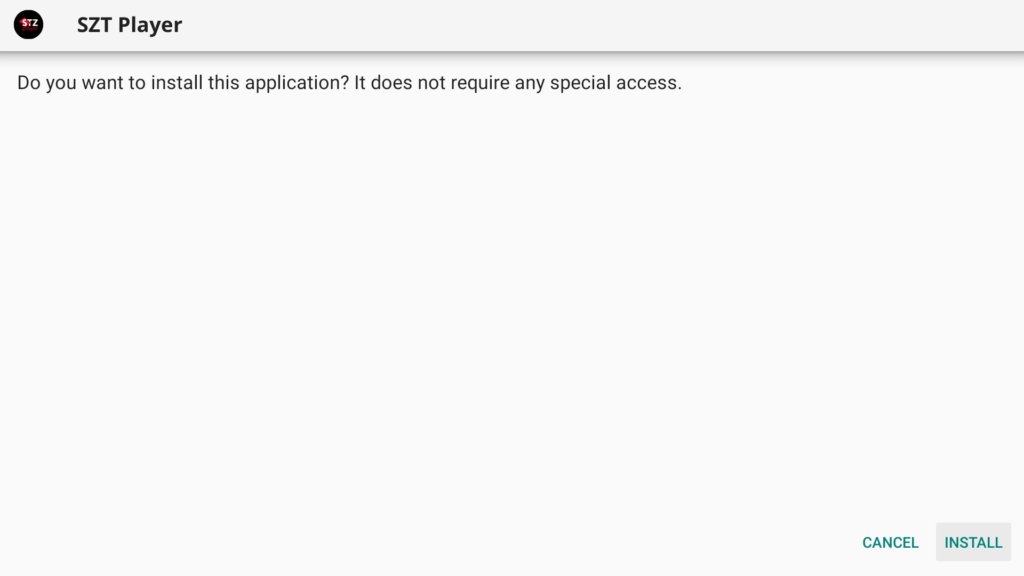
Wait for a while and the installation will take 5 – 10 seconds, once completed click on Hamburger Menu or Open to launch the app.