Table of Contents
Enable Developer Mode #
Go to “Settings” #
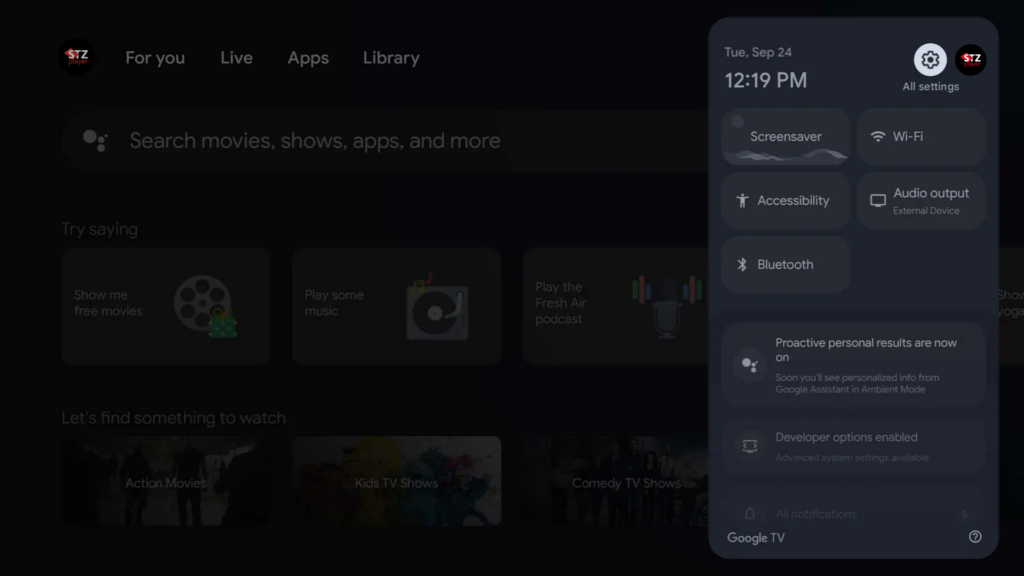
Go to “System” #
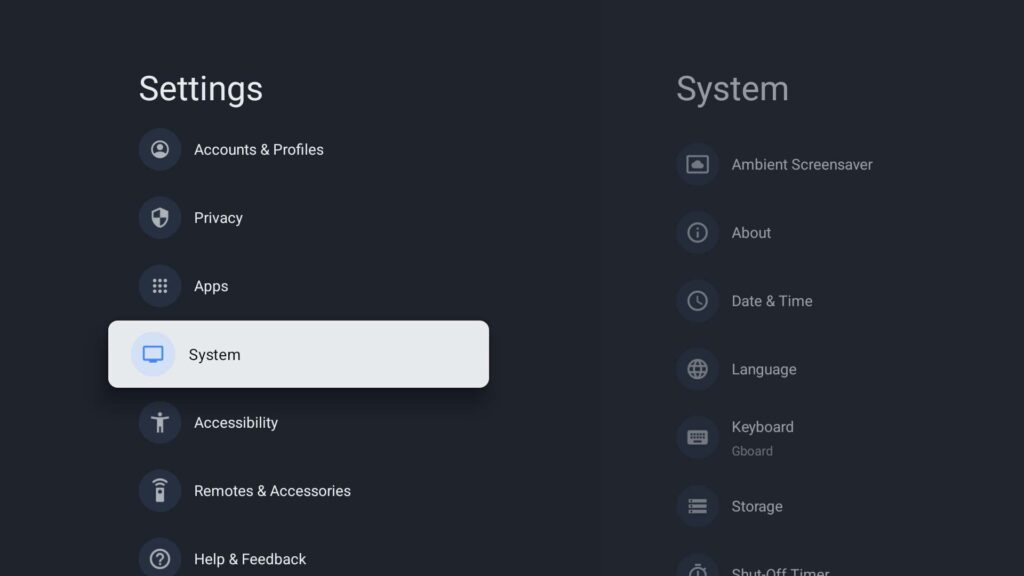
Go to “About” #
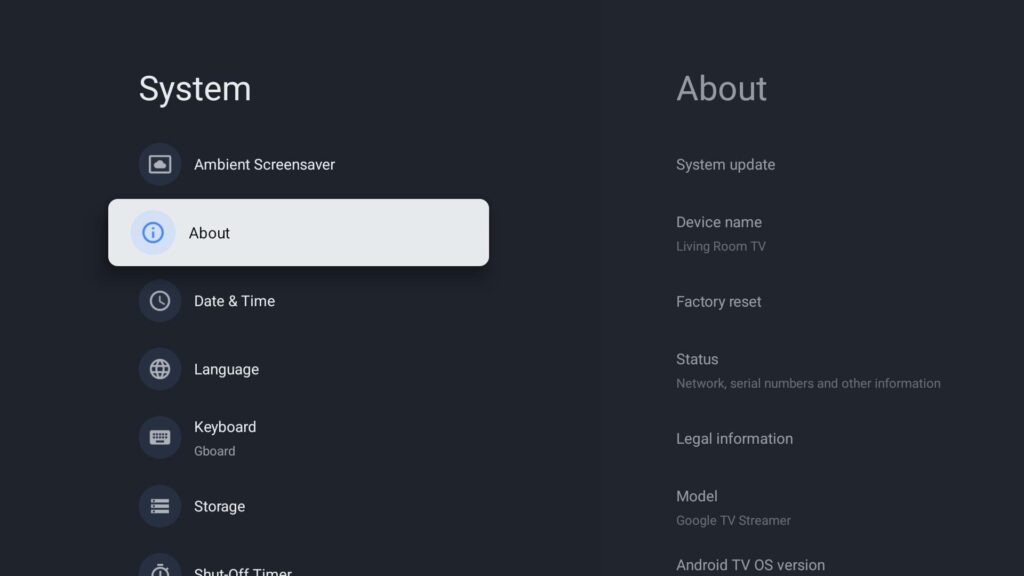
Scroll to the bottom and repeatedly tap “Android TV OS build” until a “You are now a developer!” message appears. #
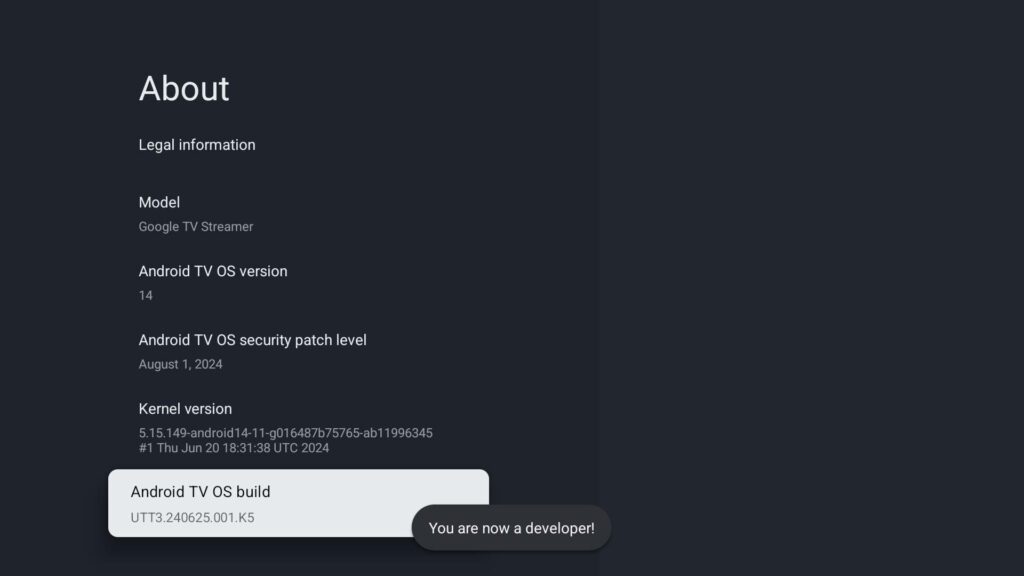
Enabling Unowkn Sources #
Once the download completes, select “Settings” on the security pop-up message that appears. Note: If Downlaoder displays a message saying “‘Unknown Sources’ is disabled” instead of the security pop-up appearing, it means you did not enable developer options correctly in step 4, so you should start the guide over.
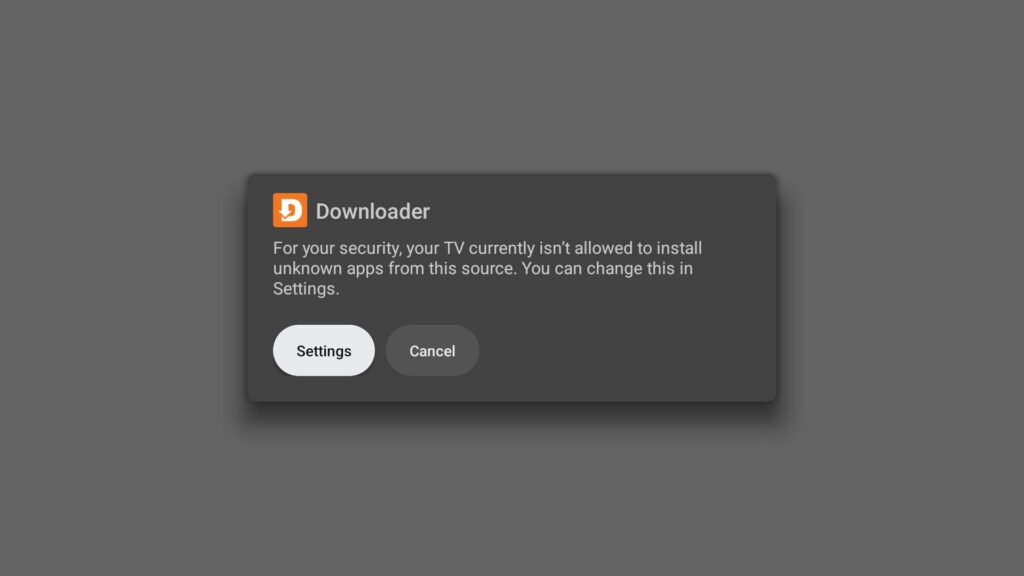
Select Downloader to toggle it to “Allowed” on the “Install unknown apps” screen.
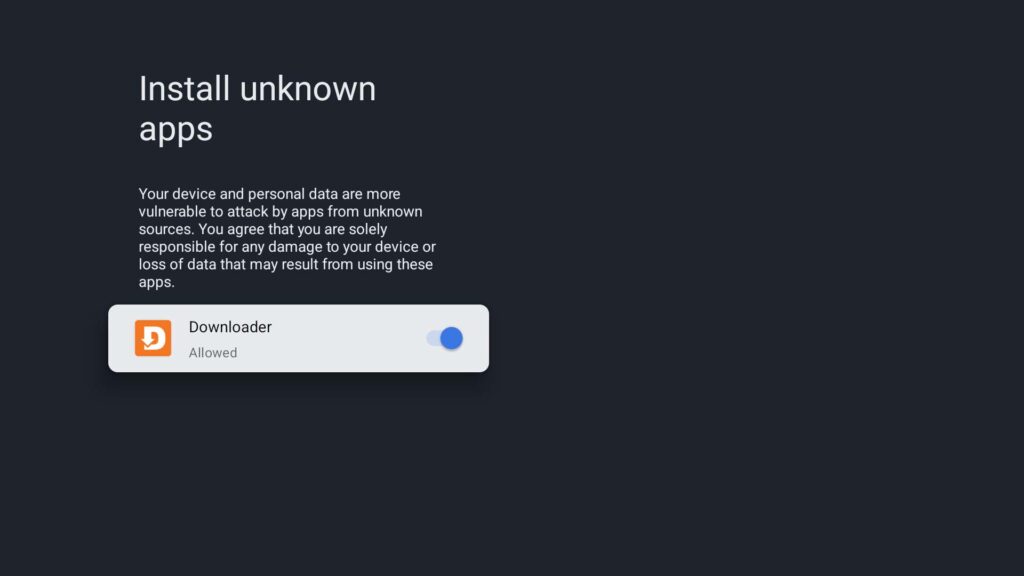
Select “Install” on the message asking if you want to install the app you downloaded in Downloader. If a “Blocked by Play Protect” message appears ins



