Table of Contents
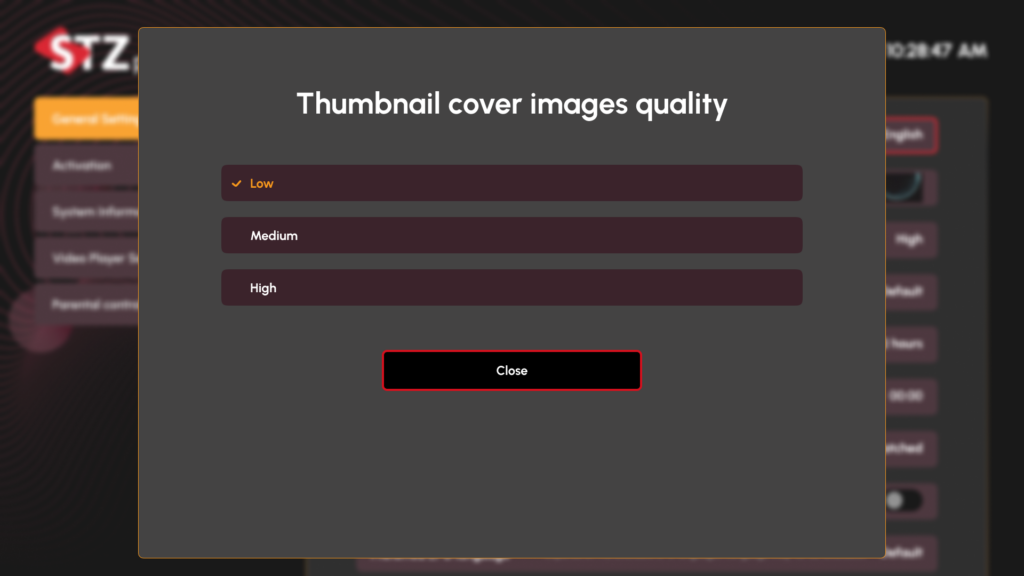
Image Quality Settings #
Quality Options #
- Low Quality
- Optimized for slower connections
- Reduced data usage
- Faster loading times
- Recommended for mobile data
- Medium Quality
- Balanced performance and quality
- Standard resolution thumbnails
- Suitable for most connections
- Default recommended setting
- High Quality
- Maximum image resolution
- Sharp and detailed thumbnails
- Best for high-speed connections
- Recommended for large displays
Usage Guidelines #
When to Use Each Setting #
Low Quality #
- Limited internet bandwidth
- Mobile data connection
- Multiple devices on network
- Quick browsing sessions
Medium Quality #
- Standard home internet
- Regular browsing
- Balance of speed and quality
- Most common usage scenarios
High Quality #
- Fast internet connection
- Large screen viewing
- Detailed content preview needed
- Optimal viewing experience
Performance Impact #
- Loading Speed
- Low: Fastest loading
- Medium: Standard loading
- High: May take longer to load
- Data Usage
- Low: Minimal data consumption
- Medium: Average data usage
- High: Increased data usage
- Visual Quality
- Low: Basic visual representation
- Medium: Good visual clarity
- High: Maximum detail and sharpness
Best Practices #
Selection Tips #
- Consider your internet speed
- Check your data limitations
- Evaluate device display size
- Monitor app performance
Optimization Suggestions #
- Start with Medium quality
- Test different settings
- Adjust based on experience
- Consider time of day usage
Technical Notes #
- Settings apply to all thumbnails
- Changes take effect immediately
- No app restart required
- Reversible at any time
- Setting saved per device
Troubleshooting #
- If thumbnails load slowly, try lower quality
- If images appear blurry, increase quality
- If experiencing lag, reduce quality
- Reset to Medium for standard performance



