Table of Contents
Content Navigation #
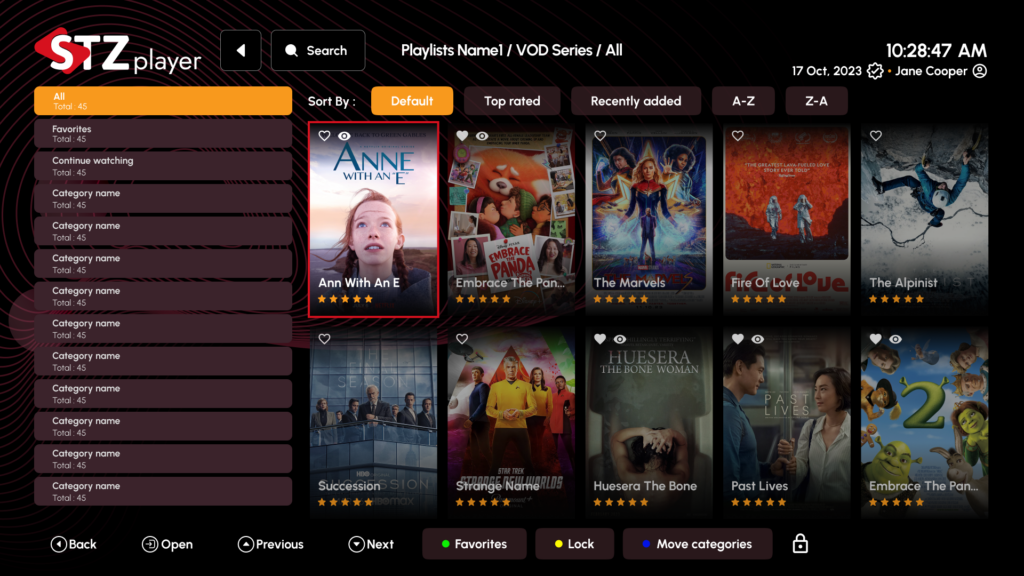
Main Navigation Bar #
- Breadcrumb Trail: Shows your current location (e.g., “Playlists Name1 / VOD Series / All”)
- Back Button: Returns to previous screen
- Search: Quick access to search functionality
- User Profile: Access account settings and user preferences
Content Organization #
- Sort Options:
- Default
- Top rated
- Recently added
- A-Z
- Z-A
Category Navigation #
- All: Complete content library (Total: 45)
- Favorites: Your saved content
- Continue watching: Previously started content
- Custom Categories: User-defined content groups
Series/Episode Interface #
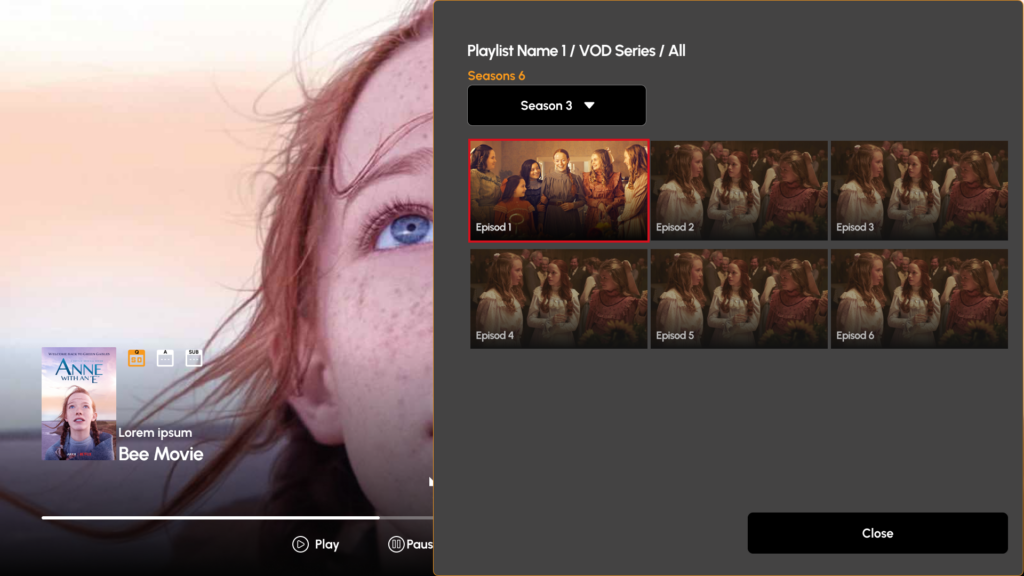
Content Details Display #
- Title: Series name prominently displayed
- Rating: Star-based rating system (1-5 stars)
- Genre Tags: Quick genre identification (e.g., Action, Comedy, Crime)
- Synopsis: Detailed description of the content
- Technical Information:
- Director
- Release Date
- Duration
- Season count
Season Navigation #
- Season Selector: Dropdown menu for season selection
- Episode Grid: Visual display of available episodes
- Episode Count: Clear indication of total episodes per season
- Progress Tracking: Visual indicators for watched episodes
Playback Controls #
- Continue Watching: Resume from last watched position
- Watch Trailer: Preview content before watching
- Navigation Controls:
- Back: Return to previous screen
- Open: Expand current selection
- Previous/Next: Navigate between episodes
- Information: Access detailed content information
Content Management #
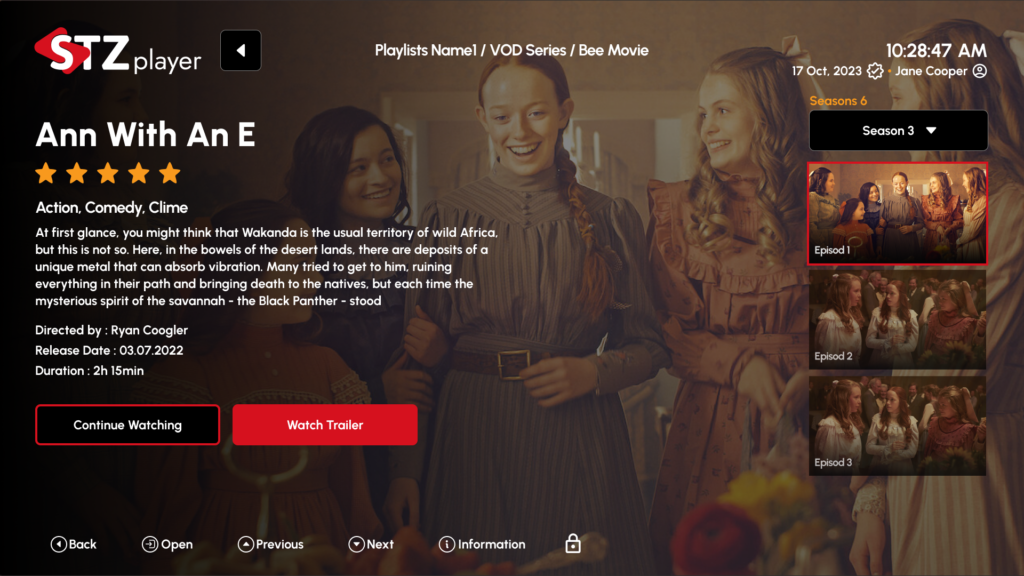
Organization Features #
- Favorites: Add/remove content from favorites (❤️ icon)
- Lock: Content restriction options (???? icon)
- Move Categories: Organize content between categories
- Episode Selection: Direct access to specific episodes
Viewing Options #
- Series Overview: Complete series information
- Season Selection: Easy navigation between seasons
- Episode Grid: Visual episode selection interface
- Continue Watching: Resume playback functionality
User Interface Elements #
- Thumbnail Previews: Visual content identification
- Progress Indicators: Show watched/unwatched status
- Rating Display: Quick quality assessment
- Information Overlay: Quick access to content details
Navigation Tips #
- Use breadcrumb navigation for quick location reference
- Access season dropdown for quick season switching
- Select episodes directly from the episode grid
- Use sort options to organize content by preference
- Utilize the favorites system for quick access to preferred content
Shortcut Functions #
- Heart Icon: Add to favorites
- Eye Icon: Mark as watched/unwatched
- Lock Icon: Restrict content access
- Move Icon: Reorganize content categories
Content Details #
- High-resolution thumbnails for series and episodes
- Detailed synopsis and cast information
- Episode-specific information and previews
- Season and episode progress tracking



